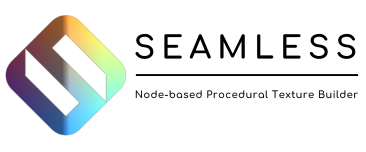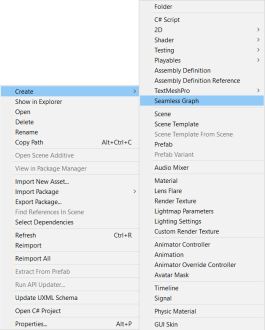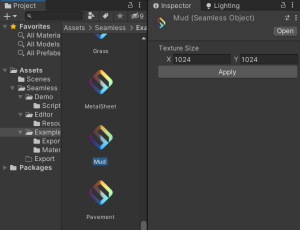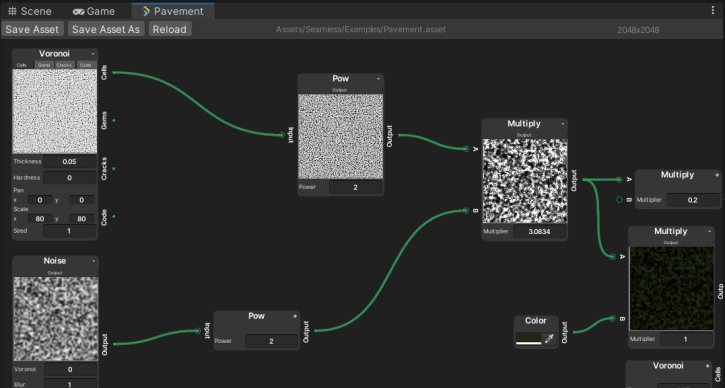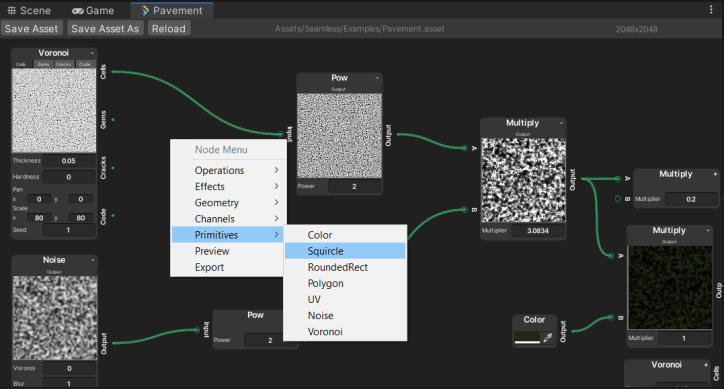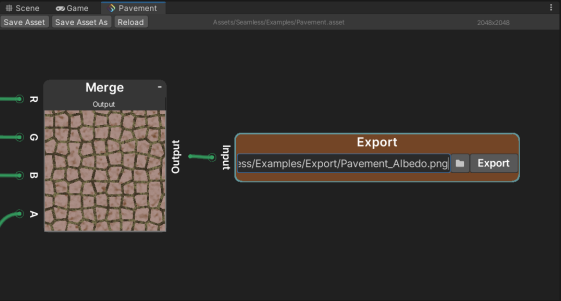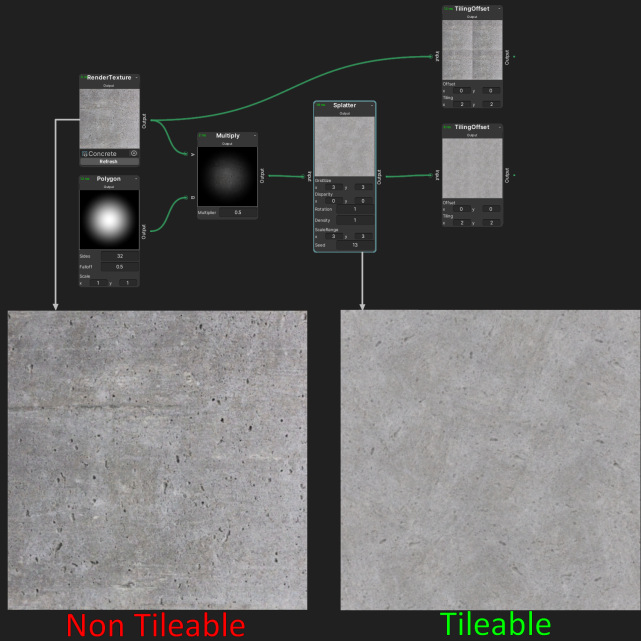Seamless: Difference between revisions
No edit summary |
|||
| Line 119: | Line 119: | ||
===RenderTexture=== | ===RenderTexture=== | ||
Outputs the given RenderTexture. If the render texture size is different than the one defined in the graph settings, the input texture will appear bigger/smaller accordingly on the children nodes. | Outputs the given RenderTexture. If the render texture size is different than the one defined in the graph settings, the input texture will appear bigger/smaller accordingly on the children nodes. <!-- If assets are reimported, the RenderTexture may be missing, just put it back in the object field. --> | ||
===Squircle=== | ===Squircle=== | ||
| Line 134: | Line 134: | ||
===Noise=== | ===Noise=== | ||
Creates | Creates tileable IQ noise according to the given parameters. | ||
===Voronoi=== | ===Voronoi=== | ||
Creates | Creates tileable voronoi noise according to the given parameters. Additionnal corollary outputs are also provided. | ||
===FractalNoise=== | ===FractalNoise=== | ||
Creates a | Creates a tileable fractal IQ Noise according to the given parameters. Supports up to 8 octaves. | ||
===FractalWarp=== | ===FractalWarp=== | ||
Creates a | Creates a tileable fractal warp based on IQ Noise according to the given parameters. Supports up to 8 octaves. | ||
===Export=== | ===Export=== | ||
Let the user export a PNG image from the input. The image will have the same size as in the graph settings. If you export a normal map, don’t forget to apply the right import settings, Seamless won’t do it automatically. | Let the user export a PNG image from the input. The image will have the same size as in the graph settings. If you export a normal map, don’t forget to apply the right import settings, Seamless won’t do it automatically. | ||
== Tips and tricks == | |||
[[File:Non Tileable to tileable.png|thumb|641x641px|This simple graph turns a non tileable picture to a tileable one.]] | |||
=== Make an existing picture seamlessly tileable === | |||
Seamless main use case is procedural texture generation, but you can also use existing pictures and make them tileable thanks to the Splatter node. Here is how: | |||
* Create a CustomRenderTexture and sets its Initialization and update modes on OnLoad or Realtime according to your needs, and set your custom picture in the initialization texture field. | |||
* Make sure the CustomRenderTexture is the same size than the graph you want to use it in. | |||
* Create a new SeamlessGraph. | |||
* Add a RenderTexture node and plug the CustomRenderTexture. | |||
* Multiply it with a 0.5 falloff, 32 sided polygon to fade the borders. Also, you should dim the result with the multiplier parameter to avoid overexposure later. | |||
* Plug it as a Splatter node Input. As long as you keep low scales (lower than 3), the output is guaranteed to be tileable. For higher scales, some seams may appear, or not, it depends on your input picture. | |||
* You can play with different parameters to fit your needs. | |||
==Contact== | ==Contact== | ||
Revision as of 15:40, 29 September 2022
Seamless is a powerful graph builder integrated in the Unity Editor. It allows
you to bake beautiful procedural textures from noise or geometric primitives,
coupled with mathematical operations, image filters, etc.
Seamless works natively with any render pipeline on any Unity version above
2018.1.
Setup
The whole package is contained in the Seamless folder resulting from the import. You can move it wherever you want, but it is recommended to keep the same folder structure.
Basics
You can create a new Seamless graph from the right-click context menu in the project window.
Each graph is saved as a SeamlessObject in a .asset file. You can recognize
them with the seamless logo. You can change the texture size from the inspector.
You can open a graph by double-clicking on it. On Unity 2019.2 and above, the window will try dock itself next to the scene window, otherwise it will appear as a floating window, that you can dock manually.
The navigation in the main canvas is similar to other graph editors such as Shadergraph or the animator. You can zoom in/out using scroll wheel, move by click & drag on the mouse scroll wheel. Nodes can be selected by clicking on it, or by drawing a selection rectangle. You can drag selected nodes to move them.
You cannot select or interact with links : they are 100% visual. To add a link, you must click and drag from an output, links cannot be created backwards. To remove a link you must remove one of the nodes it connect, or connect another link to the same output node. There is a header on the top of each window containing information and buttons to save, save as, and reload the graph.
To create a new node, just right click on the canvas and a context menu will appear. You can also start building a link and releasing the mouse left button in a free space, the same context menu will appear and the link will be associated with the first input (if there is any) of the added node. You can cancel by pressing ESC twice.
Some nodes contain one or several parameters. You can change their value as a text edit or as a slider with the mouse.
Once you are happy with a result, you can export it as a static image using an Export node. You can use as many Export nodes as you want. So far, Seamless only supports PNG export.
You can browse the path by clicking on the Folder icon. Make sure you select a path included in the Assets folder of your project.
Nodes list
Preview
Does nothing. Displays the input as it is.
OneMinus
Computes the negative or R, G and B. Keep Alpha untouched.
Add
Adds A and B channel-wise. Clamps automatically between 0 and 1.
Subtract
Subtracts A and B channel-wise.
Multiply
Multiplies A and B channel-wise. A multiplier float field let you ajust the result.
Pow
Applies the mathematical power function to Input with a float exponent.
Divide
Divides A by B channel-wise.
Clamp
Clamps Input between Min and Max float parameters.
Step
Binarizes the input channel-wise, using a float edge between 0 and 1.
Lerp
Perform a linear interpolation from A to B according to T channel-wise.
Blur
Applies Gaussian Blur to the input, using a float radius and an integer steps number parameters.
EdgeDetection
Performs the input’s edge detection. You can adjust the steps number in pixels.
Normal
Computes normal map from a given heightmap. Only the red channel of the input is considered. You can adjust the strength of the normal effect with a float parameter.
Barrel
Applies Barrel Distortion algorithm to the input. The power is controlled by a float parameter.
Spherize
Maps the input on a sphere.
Curvature
Computes the curvature of the input. Useful for ambient occlusion estimation.
TilingOffset
Tiles and/or offsets the input following the given parameters.
Rotate
Rotates the input of the given angle in degrees.
HFlip
Flips the input horizontally.
VFlip
Flips the input vertically.
Splatter
Splatters an Input following a grid size and randomizes its local position, rotation and scale following the entered parameters.
Warp
Warps an Input following to the given direction : Red channel for horizontal warp and green channel for vertical. Direction's blue and alpha channels are ignored. The intensity can be controlled with the Multiplier parameter.
Split
Splits the 4 channels of the input into 4 B&W outputs.
Merge
Creates a RGBA output from 4 inputs. Only the red channel of each input is considered.
Color
Outputs a uniform color determined by a color picker.
RenderTexture
Outputs the given RenderTexture. If the render texture size is different than the one defined in the graph settings, the input texture will appear bigger/smaller accordingly on the children nodes.
Squircle
Creates a squircle according to the given parameters.
RoundedRect
Creates a rounded rectangle. Useful for capsule too.
Polygon
Creates a polygon according to the given parameters
UV
Creates a UV gradient. Horizontal linear gradient in R, vertical linear gradient in G, 0 in B and 1 in A.
Noise
Creates tileable IQ noise according to the given parameters.
Voronoi
Creates tileable voronoi noise according to the given parameters. Additionnal corollary outputs are also provided.
FractalNoise
Creates a tileable fractal IQ Noise according to the given parameters. Supports up to 8 octaves.
FractalWarp
Creates a tileable fractal warp based on IQ Noise according to the given parameters. Supports up to 8 octaves.
Export
Let the user export a PNG image from the input. The image will have the same size as in the graph settings. If you export a normal map, don’t forget to apply the right import settings, Seamless won’t do it automatically.
Tips and tricks
Make an existing picture seamlessly tileable
Seamless main use case is procedural texture generation, but you can also use existing pictures and make them tileable thanks to the Splatter node. Here is how:
- Create a CustomRenderTexture and sets its Initialization and update modes on OnLoad or Realtime according to your needs, and set your custom picture in the initialization texture field.
- Make sure the CustomRenderTexture is the same size than the graph you want to use it in.
- Create a new SeamlessGraph.
- Add a RenderTexture node and plug the CustomRenderTexture.
- Multiply it with a 0.5 falloff, 32 sided polygon to fade the borders. Also, you should dim the result with the multiplier parameter to avoid overexposure later.
- Plug it as a Splatter node Input. As long as you keep low scales (lower than 3), the output is guaranteed to be tileable. For higher scales, some seams may appear, or not, it depends on your input picture.
- You can play with different parameters to fit your needs.
Contact
Feel free to contact me via e-mail: chaumartinleo@gmail.com